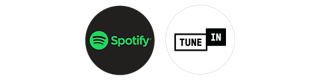Chromecast built-in is a technology that allows you to wirelessly stream your music from your phone, tablet or laptop to your Bose smart speaker or smart soundbar. It’s easy to use. Within a cast-enabled music streaming service like Spotify, select the Chromecast icon while you’re listening to music to send or cast your music to your Bose smart speaker or soundbar. You can only cast audio to your smart speakers, not video content.
We want you to have access to your music and podcasts quickly and easily and to have as many ways to control that audio content as possible. Chromecast built-in is one of many tools Bose offers you to wirelessly stream your favourite music to your Bose smart speaker or soundbar. Other ways of streaming your audio to Bose smart speaker or soundbar include using your home Wi-Fi® network to stream music through the Bose Music app, via Apple AirPlay 2, or directly from a music streaming service like Spotify. You can even stream music via a Bluetooth® connection.
You can use Chromecast built-in to stream music to your Bose smart devices using many of the most popular third-party music streaming services, such as Spotify, Pandora®, TuneIn, and iHeartRadio™. Having Chromecast built-in available on all Bose smart speakers and smart soundbars means you have access to even more content providers. These include music streaming services, like YouTube Music Premium, and other content providers, like Google Podcasts and Google Play Books. We are always updating the list of Chromecast-enabled content providers to give you more control over your music.
With Chromecast capability on all Bose smart speakers and soundbars, you can use Chromecast built-in to cast your music or podcasts to the following devices in the Bose family of smart speakers.
Yes. Chromecast built-in is available on all Bose smart speakers and soundbars. If you already own a Bose smart speaker or soundbar, your device will receive an automatic update over your home’s Wi-Fi network to support Chromecast built-in as a streaming option.
If Google Assistant is your voice assistant of choice, Chromecast built-in will be automatically enabled for your Bose smart speaker or soundbar, because you’ve accepted Google’s Terms of Service. If you use Amazon Alexa as your VPA, or you don’t use a voice assistant to control your Bose smart device, you can enable Chromecast built-in via the following steps:
After Chromecast built-in is activated on your Bose smart speaker or soundbar, you can begin streaming music or podcasts via the following steps:
1. Open your favourite cast-enabled music streaming service (e.g. Spotify or YouTube Music Premium) or content provider (e.g. Google Podcasts or Google Play Books)
Chromecast built-in and Apple AirPlay 2 are casting technologies that allow you to cast audio from your phone, tablet or laptop to your smart speakers and soundbars. There are two main differences between Chromecast built-in and AirPlay 2. The first is that Chromecast built-in is available to both iOS and Android mobile users; AirPlay 2 isn’t available on Android devices. The second main difference is that once you cast music from your phone to a Bose smart device via Chromecast built-in, the music streams from the cloud, not your phone. This means that if you’re streaming music from your phone, it won’t be interrupted if you receive a call. You could even turn off your phone and the music would play uninterrupted. With AirPlay 2 the music streams from your phone, so it will continue casting only if your phone is connected to your Wi-Fi.
If Google Assistant is your voice assistant of choice, Chromecast built-in extends your capabilities by enabling you to cast and control music with your voice (e.g. choose tracks, change volume, stop tracks). If Alexa is your voice assistant, you can still use Chromecast built-in to control music with your voice, but you can’t ask Alexa to stream a playlist from YouTube.
Yes. You can cast audio content to your group of Bose smart speakers or soundbars through the Bose Music app or on the products themselves. Start by creating a group in the Bose Music app and casting to that group, or by pressing and holding the Action button on the connecting device to pair them into a group that’s playing a cast stream. Group your ground floor speakers, or all the speakers in the house and get the party started.