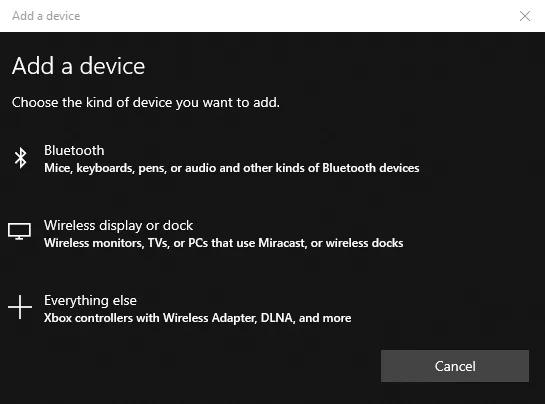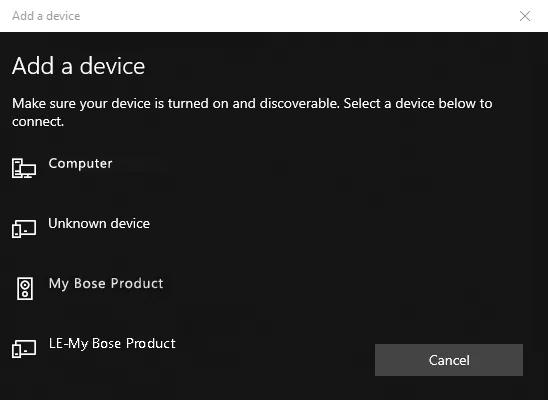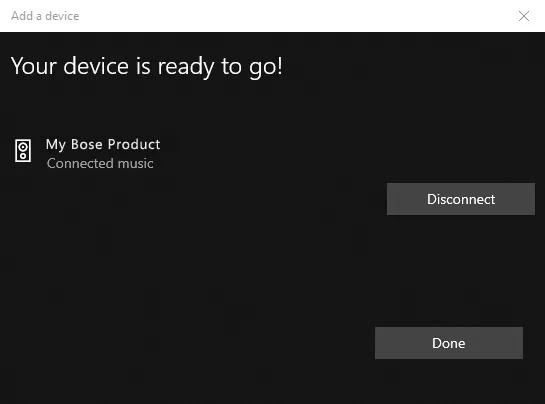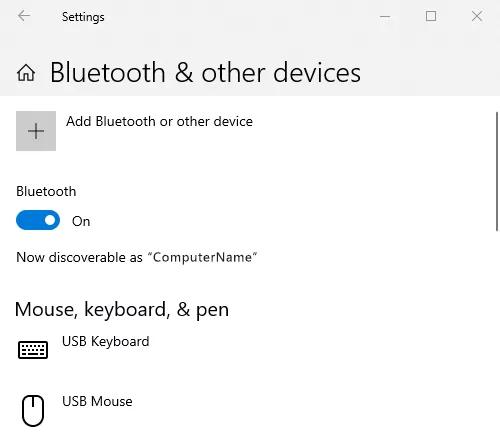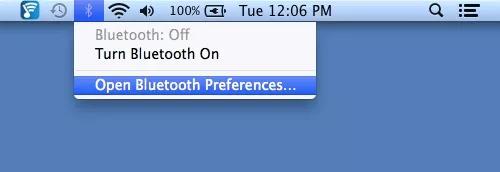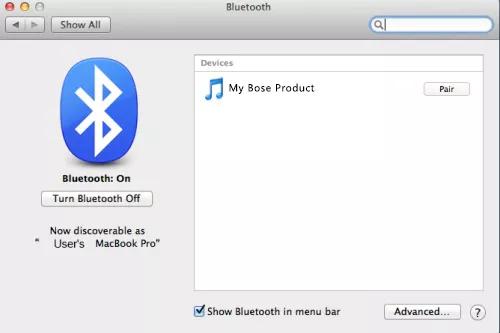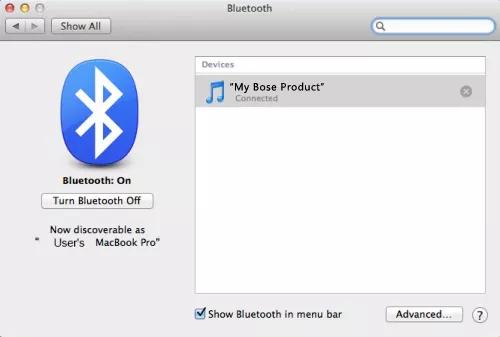Connecting a Bluetooth device
Find out how to wirelessly pair your product to a Bluetooth device, like a smartphone or computer. This lets you control the sound you hear from your product.
Connecting a Bluetooth device | Bose QuietComfort Ultra Headphones (2nd Gen)
You can connect a Bluetooth device using the buttons on your product or the Bose app.
To enter pairing mode:
- In the Bose app, tap the Source button.
If a different product is shown, tap the My Bose iconin upper-left, select the desired product, then tap the Source button.
- Select Bluetooth.
- Tap Add New to make your headphones available to connect to a Bluetooth device.
Connecting using the Bluetooth menu on your device
- Slide the Power/Bluetooth switch to the right and hold for 3 seconds until you hear “Ready to connect” and the status light blinks blue.
- On your device, enable the Bluetooth feature. The Bluetooth feature is usually found in the Settings menu.
- Select your headphones from the device list.
NOTE: Look for the name you entered for your headphones in the Bose app. If you didn’t name your headphones, the default name appears.
Once connected, you hear “Connected to, (device name)” and the status light glows solid blue for 10 seconds.
Further Help - Selecting your product in the Bluetooth menu of the device.
Smartphone, tablet, or other deviceConnect to the device.
- On the device you want to connect, be sure its Bluetooth function is turned on
- In the Bluetooth list of the device you are connecting, select your Bose product
If you don't see your Bose product in the list of discovered or available devices, tap Add device, Scan, Refresh, or something similar and then look for the name of your product.
Connect to Windows 11.
-
On your computer, select the Start button
- Select Settings
-
In the left pane, select Bluetooth & devices
- On the right, be sure the Bluetooth toggle is in the On position
-
Select Add device
-
When prompted to select a device type, select Bluteooth. Windows will then search for available Bluetooth devices
-
Select your Bose product from the list of available devices
Tip: If your product appears twice, select the one with the headphones or speaker icon next to it. Do not select the one with LE- in the name. If you already did, just start over and select the other option
-
Click Done.
Connect to Windows 10.
-
On your computer, go to the Bluetooth® settings
Tip: To get there, you can click the Windows button in the lower-left, begin typing Bluetooth, then select Bluetooth and other device settings -
If Bluetooth is off, switch the toggle to On
-
Select Add Bluetooth or other device
-
Select Bluteooth
-
Select your Bose product from the list of available devices
Tip: If your product appears twice, select the one with the headphones or speaker icon next to it. Do not select the one with LE- in the name. If you already did, just start over and select the other option
-
Click Done.
Connect to macOS 10.9.2 or newer.
-
From your desktop, click the Bluetooth® icon in the menu bar in the upper-right
-
Click Open Bluetooth Preferences…
-
If Bluetooth shows it is off, click Turn Bluetooth On
-
From the list of available Bluetooth devices on the right, click Pair next to your Bose product and wait for the computer to confirm it's connected.
Connect to Chrome OS.
- On the computer, select the clock in the lower-right of the screen
- Select Bluetooth
- If Bluetooth is off, turn it on
- Select your Bose product from the list available Bluetooth devices. Once connected, your product will be listed under Paired devices.