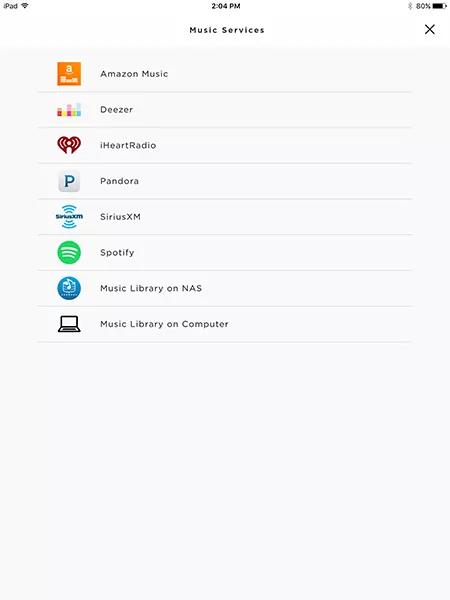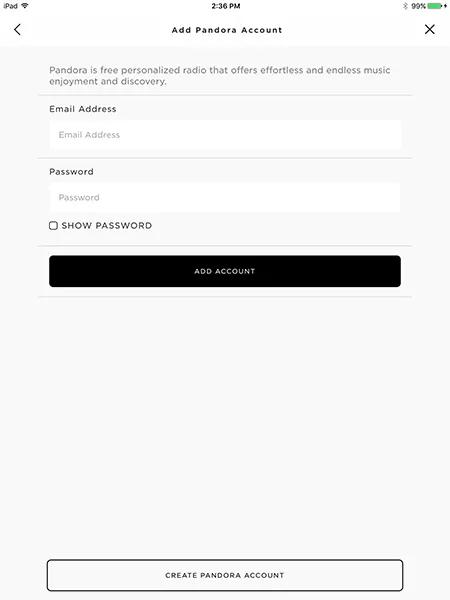Back to article
3348
Pandora Plus premium/paid account logins can be used to add Pandora to your Bose account; however, the benefits of Pandora Plus (i.e. unlimited track skips) do not apply when accessing Pandora content from your Bose speaker.
Adding a Pandora account
You can add music services to your Bose account for access to a variety of streaming content. Music service availability varies by region.
To add a Pandora account:
- In the SoundTouch app, choose the menu icon in the upper-left corner.
- Choose "Add Service".
- Choose "Pandora":
- To sign in to an existing account, enter the account's email address and password and choose "ADD ACCOUNT"
- To create a new account, choose "CREATE PANDORA ACCOUNT" and enter the required info
Pandora Plus premium/paid account logins can be used to add Pandora to your Bose account; however, the benefits of Pandora Plus (i.e. unlimited track skips) do not apply when accessing Pandora content from your Bose speaker.
To add a Pandora account:
- In the Bose app , tap the products icon
in upper-left corner.
If you don't see the icon, proceed to the next step. - Tap the account icon
in the upper-right corner.
- Select Manage Music Services.
- Select Add New Service.
- Scroll to and select pandora.
- Follow the app instructions to log in to or create a Pandora account.
The app will use the default web browser of your device to access the Pandora website for completing this process.
Was this article helpful?
Thank you for your feedback!