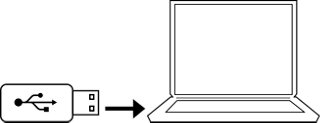Your system's remote control operates the system and connected devices like your TV, cable/satellite box and Blu-Ray player. Periodic updates keep your remote compatible with devices released after your system's date of manufacture. For more information, see our update details.
In addition, you may need to update your system for SoundTouch™.